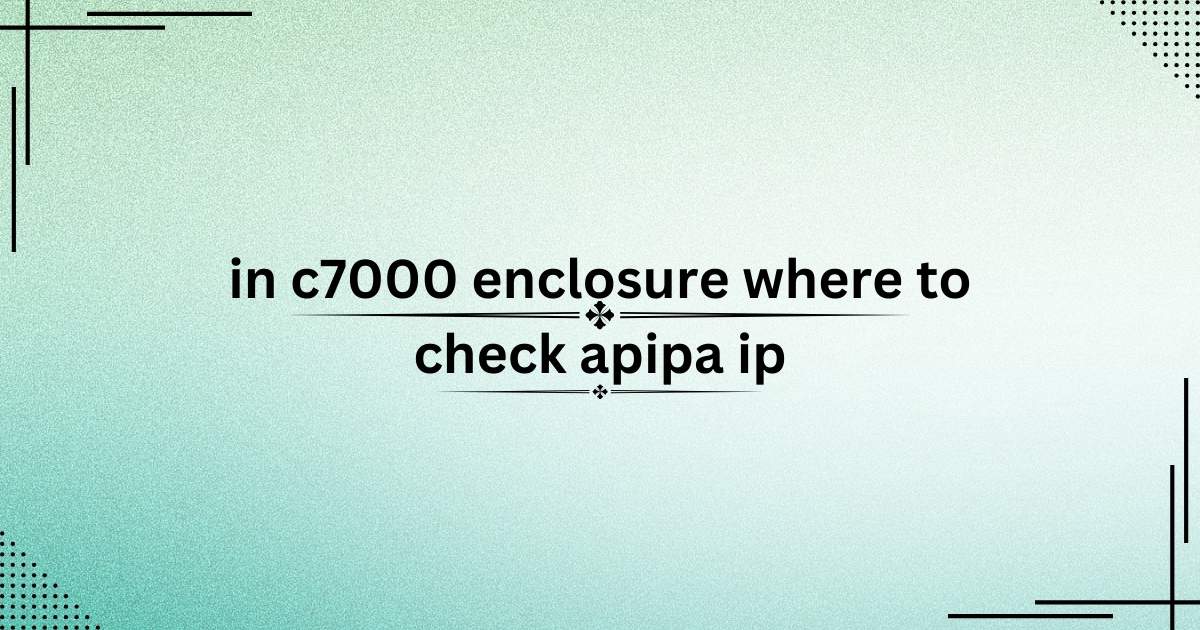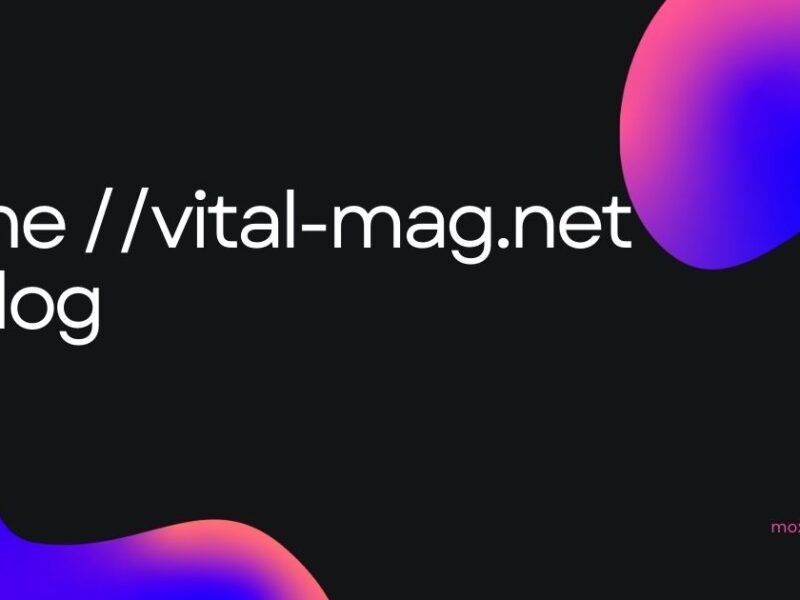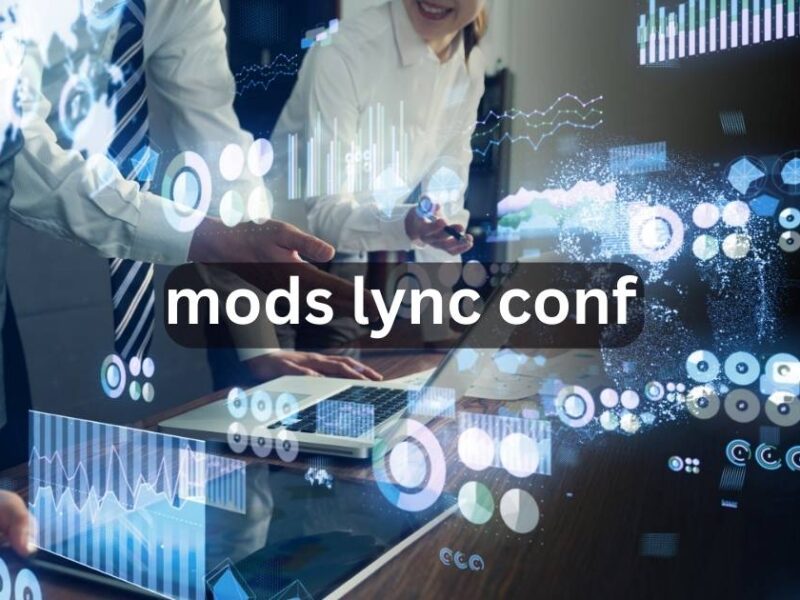The c7000 enclosure, part of the HPE BladeSystem, is a sophisticated and highly efficient blade server system. However, when network configuration issues arise, such as an Automatic Private IP Addressing (APIPA) IP, understanding where to check becomes crucial. Let’s dive deep into how to locate and troubleshoot APIPA IP issues in a c7000 enclosure.
Understanding APIPA IP
APIPA IP addresses are assigned automatically when a device fails to obtain an IP address from a DHCP server. These addresses typically range from 169.254.0.1 to 169.254.255.254 and are used as a fallback mechanism to enable limited local communication.
Importance of Identifying APIPA IP in c7000 Enclosure
If your c7000 enclosure or its associated blade servers assign APIPA IPs, it indicates a communication breakdown with the DHCP server. This can hinder the performance of your network, making it critical to pinpoint and resolve the issue.
Step-by-Step Process to Check APIPA IP in c7000 Enclosure
Access the Onboard Administrator (OA)
The Onboard Administrator (OA) is the central management console for the c7000 enclosure. Follow these steps:
- Log in to the OA web interface or access it through SSH.
- Navigate to the “Device Bay” or “Network Settings” section to review the IP assignments.
- Look for any IP addresses in the APIPA range.
Verify Blade Server Network Settings
Each blade server within the c7000 enclosure operates as an independent unit.
- Log in to the specific blade server’s iLO (Integrated Lights-Out) management interface.
- Check the assigned IP under the network configuration tab.
- If an APIPA IP is detected, the server likely failed to obtain an IP from the DHCP server.
Inspect the Interconnect Modules
Interconnect modules, such as Ethernet switches, facilitate communication between the blade servers and the external network.
- Access the interconnect module’s management interface.
- Review the IP configuration and ensure proper connectivity to the external network.
Review DHCP Server Logs
The DHCP server plays a crucial role in assigning IP addresses.
- Examine the logs of the DHCP server for any errors or failed attempts to assign IPs to the c7000 enclosure components.
- Confirm that the DHCP server has sufficient IPs in its pool for allocation.
Check Network Cables and Connections
Physical network issues can also result in APIPA IP assignments.
- Inspect all network cables connected to the c7000 enclosure.
- Ensure the uplink ports and switches are functioning correctly.
Update Firmware and Software
Outdated firmware or software can cause network misconfigurations.
- Update the firmware of the Onboard Administrator, interconnect modules, and blade servers.
- Apply the latest patches and updates to the entire system.
Diagnose Network with OA CLI Commands
Using the OA’s Command-Line Interface (CLI) provides detailed insights:
- Run commands like
SHOW DEVICE NETWORKorSHOW ALL NETWORKto identify any APIPA IPs in the system. - Document the results for further analysis.
Cross-Check VLAN Configurations
Improper VLAN settings can lead to communication failures.
- Verify that the VLANs configured in the interconnect modules align with your network architecture.
- Make adjustments if necessary.
Examine Link Aggregation Settings
The c7000 enclosure supports link aggregation for high availability.
- Ensure that link aggregation settings are properly configured on both the c7000 and the connected switch.
Restart DHCP and Network Services
Sometimes, restarting the DHCP service or reinitializing network connections resolves APIPA IP issues.
- Restart the DHCP service on your server.
- Use the OA to reset network configurations if needed.
Enable Logging for Future Analysis
Set up detailed logging within the Onboard Administrator and interconnect modules.
- Enable logs for DHCP requests and network activity to identify recurring issues.
Consult HPE Documentation
Refer to the HPE BladeSystem c7000 documentation for detailed troubleshooting guidelines and best practices.
Why APIPA IPs Are Problematic
APIPA IPs may allow basic communication within a local network but lack broader network functionality. This limitation can severely impact workflows, especially in enterprise environments reliant on the c7000 enclosure.
Preventing Future APIPA IP Issues
To avoid recurring APIPA IP problems:
- Regularly audit the DHCP server and ensure adequate IP allocation.
- Schedule periodic maintenance for firmware and software updates.
- Conduct routine network diagnostics to preempt potential failures.
Conclusion
In a c7000 enclosure, where to check APIPA IP can be resolved effectively by systematically exploring the Onboard Administrator, blade servers, interconnect modules, and DHCP server settings. Addressing these issues promptly ensures seamless network operations and prevents further complications. By following the outlined steps and maintaining a proactive approach, you can minimize disruptions and optimize the performance of your c7000 enclosure.
FAQs
1. What causes an APIPA IP in a c7000 enclosure?
An APIPA IP is assigned when a device fails to obtain an IP address from the DHCP server, often due to misconfigurations or connectivity issues.
2. Can APIPA IPs communicate with external networks?
No, APIPA IPs are limited to local communication and cannot connect to external networks or the internet.
3. How do I access the Onboard Administrator in a c7000 enclosure?
You can access the Onboard Administrator through its web interface, SSH, or by using a direct serial connection.
4. Is updating firmware necessary to resolve APIPA IP issues?
Yes, outdated firmware can cause network misconfigurations, and updating it ensures compatibility and stability.
5. How do VLANs affect IP address assignment in a c7000 enclosure?
Incorrect VLAN configurations can prevent devices from communicating with the DHCP server, leading to APIPA IP assignments.